
How to Activate Software Subscription with Autel TCP Card?
After receiving your Autel TCP card code, you can follow the steps below to activate the software subscription. The Autel TCP card is an easy way to add software updates and features to your device. There are two different methods to perform this process.
1. Update via PC
- Go to the Official Autel Website:
- First, go to pro.autel.com and log into your Autel account.
- Access the Account Menu:
- After logging in, click on the “My Account” menu in the top right corner.
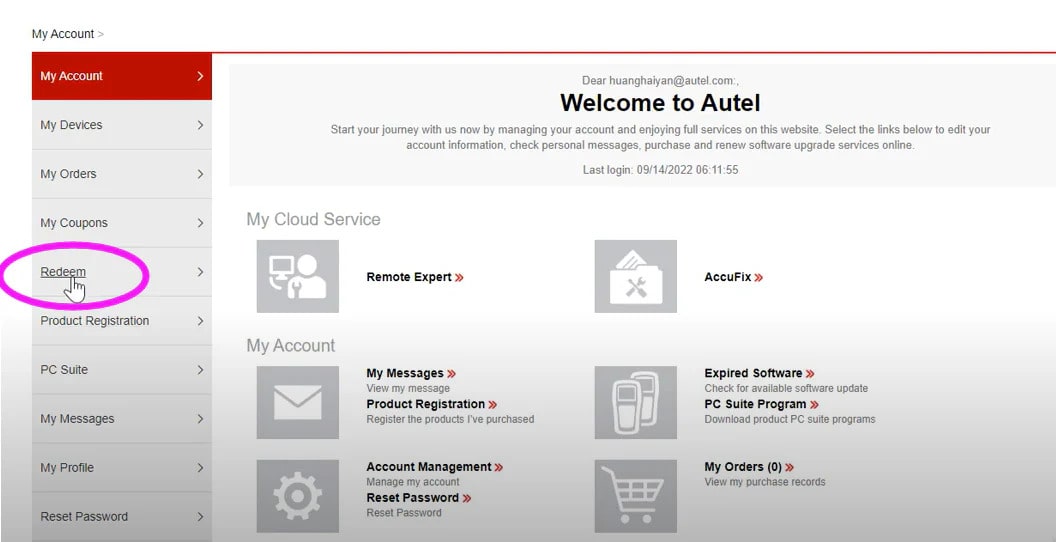
3. Find the “Activate Software Subscription” Option:
- After opening the menu, click on the “Redeem” option.
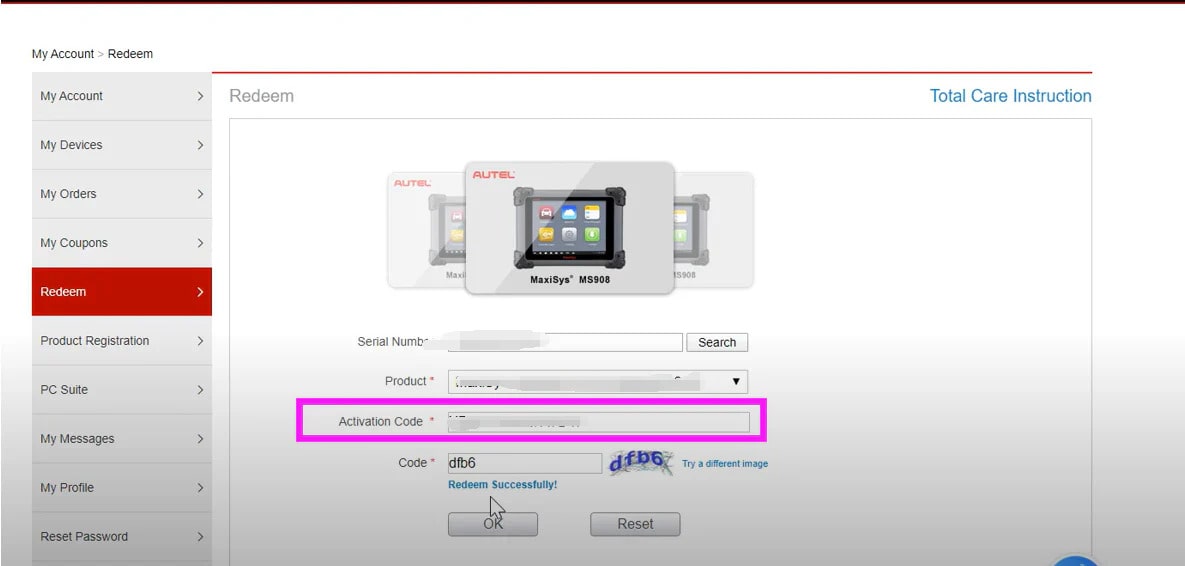
4. Enter the Device Serial Number and TCP Card Code:
- Select your device's Serial Number (S/N) or Product Information section.
- Enter your TCP Card Code and click OK.
- If the code is valid, you will see the message “Redeem Successfully” on the screen.
2. Update via Device
- Go to the Update Menu on Your Device:
- After turning on your device, go to the “Update” section.
- Click on the Renew Option:
- Click on the “Renew” option. This will initiate the steps required to renew your software subscription.
- Select Payment Method:
- Choose “Autel TCP Card” as the payment method.
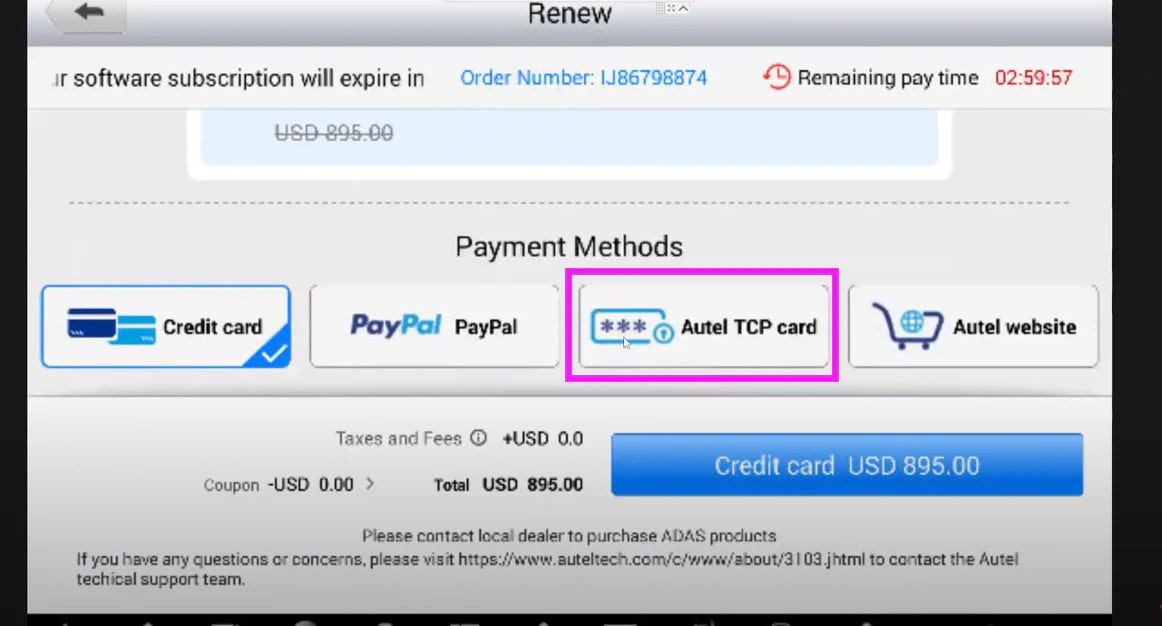
4. Alternative Method (TCP Renew):
- If you wish, you can also use the “TCP Renew” option located at the top right of the screen.
By following these steps, you can easily activate the software subscription of your Autel device using the TCP card.
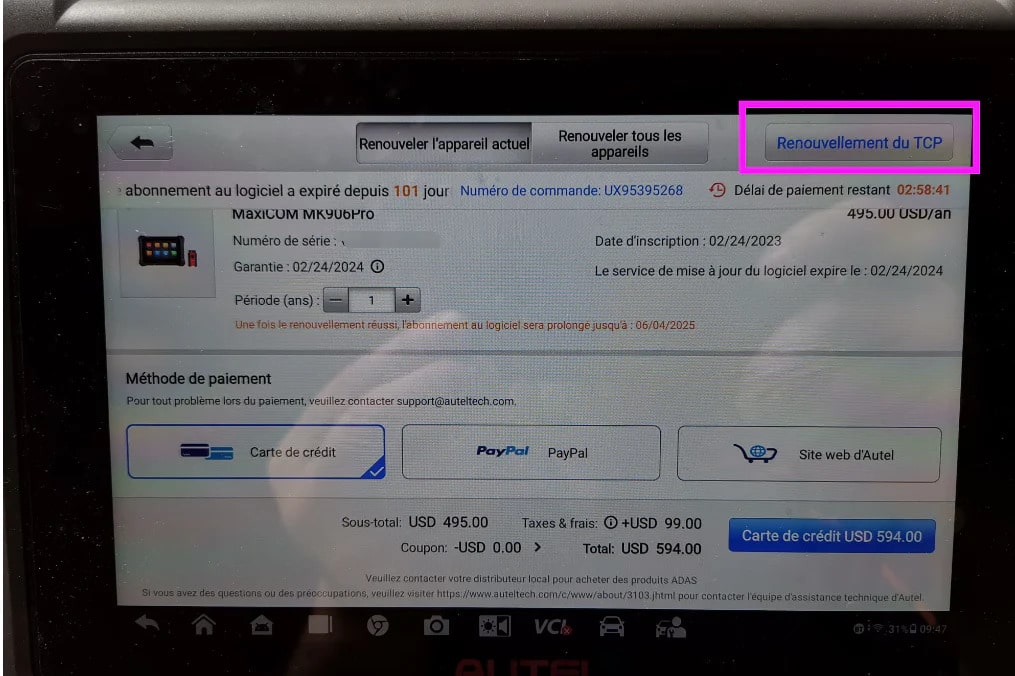
To Purchase Autel TCP Card:
If you do not have a TCP card yet, you can purchase an Autel
TCP Card Activation Code from diagnosticgarage.
This card is necessary to renew your software subscriptions and ensure your
device has the latest features.
By completing this process, the software on your Autel
device will remain up to date, improving the efficiency of diagnostic
procedures for your vehicle.













Leave a Comment